Microsoft Windows 7 - WPA manual setup
MRU offers a secure wireless network that can be accessed by WPA2 Compliant Cards on Windows 7. Please follow the procedure listed below to enable WPA2 for your wireless adapter. If you have any problems please contact us or call 403.440.6000.
If you have not done so, use the Windows Update tool or go to http://update.microsoft.com/ and get the newest updates or patches for your operating system.
Visit your manufacturer's website for Windows 7 compatibility to download and install the newest drivers or firmware for your wireless network card. Important: Get updated drivers from your manufacturer.
Note: You may have to repeat these steps several times before Windows 7 can establish a connection to MRsecure.
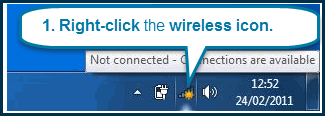
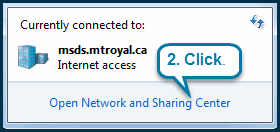
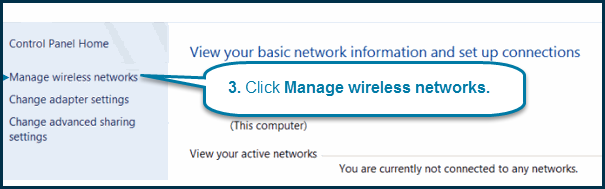
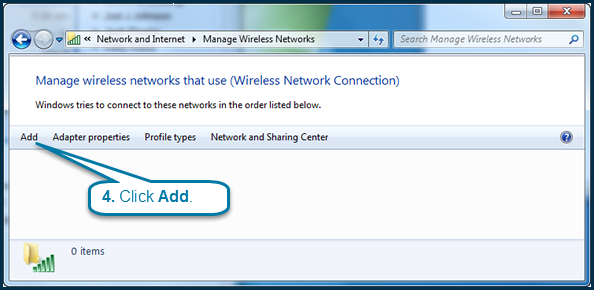
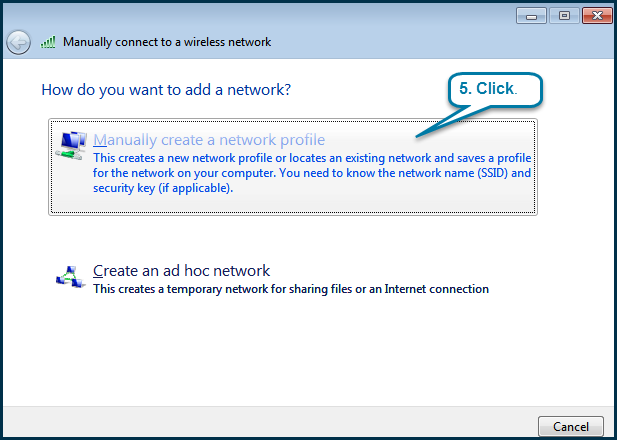
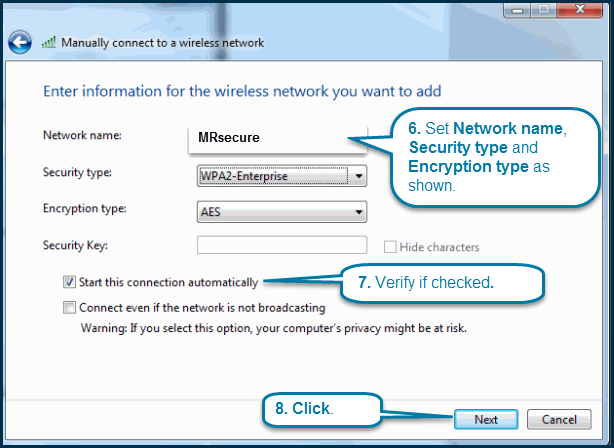
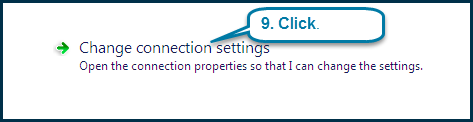
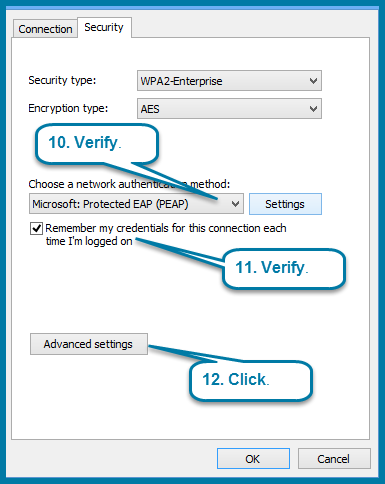
13. Verify the window shown below.
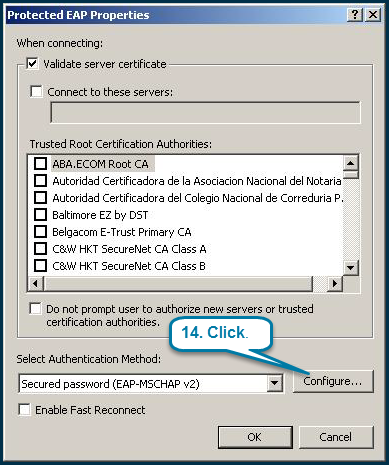
15. Uncheck the Automatically use my Windows logon name and password (and domain if any) and click OK.
16. Click OK twice then Close to save the changes.
17. Next, click Details to verify that you are authenticating against the university radius server and using the correct Root CA.
18. Click Connect.
19. When prompted, enter your username and password.
You are now connected to the MRsecure wireless network.

