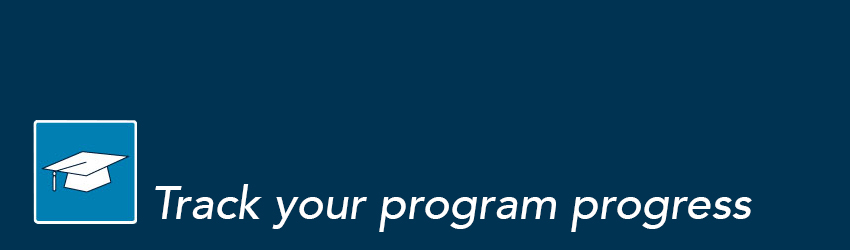
What is mruGradU8?
mruGradU8 is one of the resources available to you for tracking your program progress. As a program audit system and advising tool, it is designed to assist you in reviewing your academic history, easily identifying requirements you have completed and those that are still needed for graduation. We strongly recommend that you consult the Academic Calendar and meet with your academic advisor to ensure that graduation requirements have been met for your program.
| Login to mruGradU8 |
Frequently Asked Questions:
What are the benefits of using mruGradU8?
Do I automatically graduate if all requirements are completed (checked off)?
When should I look at my mruGradU8 program audit?
How do I access my mruGradU8 worksheet?
How do I use my worksheet?
If mruGradU8 does not match the way that I think my courses, should meet graduation requirements?
What do the symbols mean?
Why is there no major in my worksheet?
Why are there no program, General Education or elective blocks in my worksheet?
How does mruGradU8 assign my transfer courses?
What is the program block?
What is included in the General Education blocks?
Why are some of my courses listed as unused?
Why do some of my courses change where they populate in my worksheet?
What is my graduation checklist, and how do I use it?
What is my registration checklist, and how do I use it?
Is mruGradU8 an official transcript?
What are the benefits of using mruGradU8?
mruGradU8 will help you:
- Determine what requirements you need to fulfill in order to graduate.
- View individual course grades, cumulative grade-point average (GPA) and program GPA.
- View transfer credits, waivers, and exemptions applied toward your program.
- See how your coursework could be applied to another program, major and/or minor using the "What If" option.
- Estimate grade performance using the GPA calculator.
- View your current academic standing.
- View any holds you may have on your record.
- View course prerequisites and/or co-requisites.
Do I automatically graduate if all requirements are completed (checked off)?
In order to graduate, you must submit an application for graduation with the Registrar's Office. There is no fee for this application. You may apply to graduate through your MyMRU account or submit a form found on the student forms page.
When should I look at my mruGradU8 program audit?
- Anytime! mruGradU8 is accessible 24 hours a day, 7 days a week from most networked computers.
- Before registration, use your audit to plan your course selections.
- After registration, confirm that the courses selected complete the requirements you still need.
- View your audit after grades are posted.
- Before you apply to graduate. Before you declare a major or minor -- use the 'What If' feature found on the left side of the worksheet to see how courses you have completed fit into a major or minor.
How do I access my mruGradU8 worksheet?
Login to mruGradU8 through MyMRU; you will find the link on the My Program tab.
How do I use my worksheet?
- Your worksheet under the Program Audit format is a snapshot in time, and gives you an indication of what courses you have left to complete.
- It is divided into core classes for your program/major, General Education (or Arts and Science) requirements, minors (if you have declared one) and electives.
- It also lists unused and insufficient courses that are not being counted toward your degree.
If mruGradU8 does not match the way that I think my courses, should meet graduation requirements?
- Click the "process new" tab, which is located near the top and middles of the worksheet.
- See your academic advisor to review your audit.
What do the symbols mean?
There is a legend at the top of your worksheet that will help you understand the symbols. The different requirements that are included are complete, not complete, nearly complete (for in-progress courses).
During a semester when you are registered in a class and there is not yet a final grade, this course will show as nearly complete in your audit. This symbol will also show for courses that you have registered in for a future semester as well.
Why is there no major in my worksheet?
If you are in a program that has a major, and you have not yet declared your major, there will be no curriculum showing in your worksheet. Students are expected to declare a major before completing 20 courses. You can submit a major declaration form to the Registrar's Office to declare your major. Some program majors have admission requirements. Your academic advisor can help you understand what admission requirements you may need to declare a major.
Why are there no program, General Education or elective blocks in my worksheet?
If you are currently in a program without graduation requirements, there will be no program blocks, General Education (or Arts & Sciences) requirements or electives to populate your audit. You will simply see a list of courses that you have completed, included any transfer courses you have also submitted to MRU for evaluation. This would apply to Open Studies, University Entrance Option, Academic Upgrading and any University Transfer program.
How does mruGradU8 assign my transfer courses?
Your transfer courses will be listed as they complete program requirements. If your transfer credits do not meet program equivalency, they will be listed as electives or unused courses. You can find more information on transfer credits in the Academic Calendar or on Credit Registration information website under Transfer Equivalencies.
What is the program block?
The program block, which should appear at the top of your worksheet, provides information on the courses that are core requirements for your program based on the calendar year that you were accepted into that program.
What is included in the General Education blocks?
- Gives you an idea of the types of courses that you still have left to complete in your General Education or Arts and Sciences requirements.
- General Education requirements will be broken down by cluster and tier, Arts and Sciences requirements will be listed by Area.
- Please see your academic advisor to clarify requirements if you are not sure.
Why are some of my courses listed as unused?
- Unused courses are not counted toward your credential. Since they do not fit anywhere else in your audit, they are listed separately as unused courses.
- If you see courses in your unused section that you feel should be included in any of your audit sections (i.e. program block, General Education, Arts and Sciences, or electives) please see your academic advisor.
Why do some of my courses change where they populate in my worksheet?
mruGradU8 is a snapshot in time. If you take courses that can fill two possible areas (for instance a General Education or an elective) there is a chance that the course will move from one area to another as you complete more courses in your credential. Your program audit may change as you take more courses toward your credential, so it is very important that you seek advising for program planning. Your academic advisor is available to help you.
What is my graduation checklist, and how do I use it?
To access your graduation checklist, you will find a drop-down menu on the top of your worksheet with a default to "Program Audit". You can choose the drop-down menu to access graduation checklist and then click "View". Your audit will change to show you the courses that you have completed and how they are applied to your intended credential.
What is my registration checklist, and how do I use it?
To access your registration checklist, you will find a drop-down menu on the top of your worksheet with a default to "Program Audit". You can choose the drop-down menu to access registration checklist and then click "View". Your audit will change to show you the courses that you have left to complete to meet graduation requirements for your intended credential.
Is mruGradU8 an official transcript?
No, mruGradU8 is a tool for program planning and a checklist to help you for registration purposes. To obtain a copy of your official transcript, you must order this through your MyMRU account. You can also find a transcript request form on the Credit Registration website.

