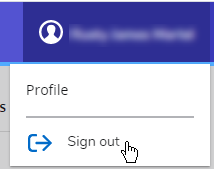mruGradU8 - New look, familiar functionality
With our recent upgrade of mruGradU8, or DegreeWorks as it's sometimes called, our interface has undergone significant visual changes, but limited functional changes. This document serves as a comparison to show you where and how the page has changed so you can find all of the things you're familiar with.
Throughout this document we will compare visually the Classic Dashboard (what we'll be calling the mruGradU8 you're familiar with) and the Responsive Dashboard (what we'll call the new version of mruGradU8) so you can see the functionally you're familiar with and how it looks in the new version.
Worksheet | Audit Sections | Course Link | GPA Calculators | Class History | What If Analysis | Signing Out
Worksheet
The main page of the Classic Dashboard, the Worksheet or Audit page, displays some header information about you as a student, including your ID, Name, Program, Academic Standing, etc. It also shows that you're looking at a Program Audit and your overall progress towards your credential.
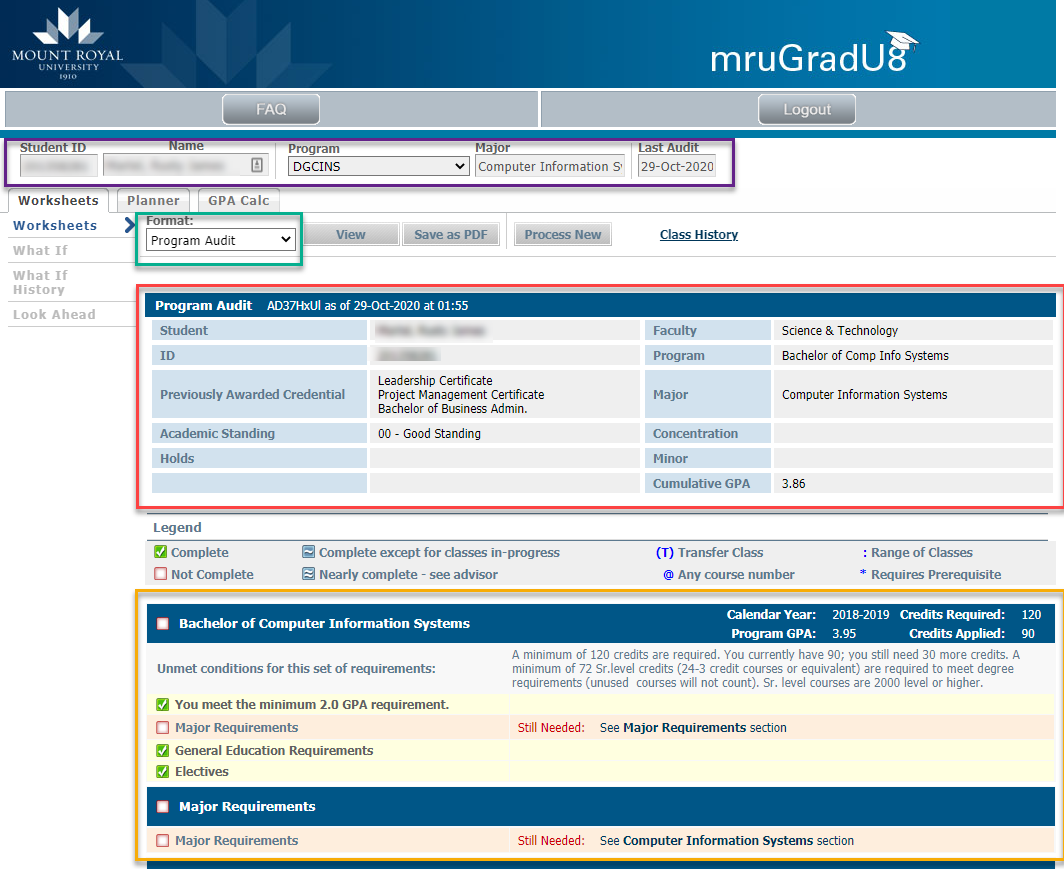
In the Responsive Dashboard you can see all of this same information is available to you, though it's in a much cleaner and more distinct format. Your personal and program information is still displayed, along with the format of your audit, and finally your overall progress towards your credential.
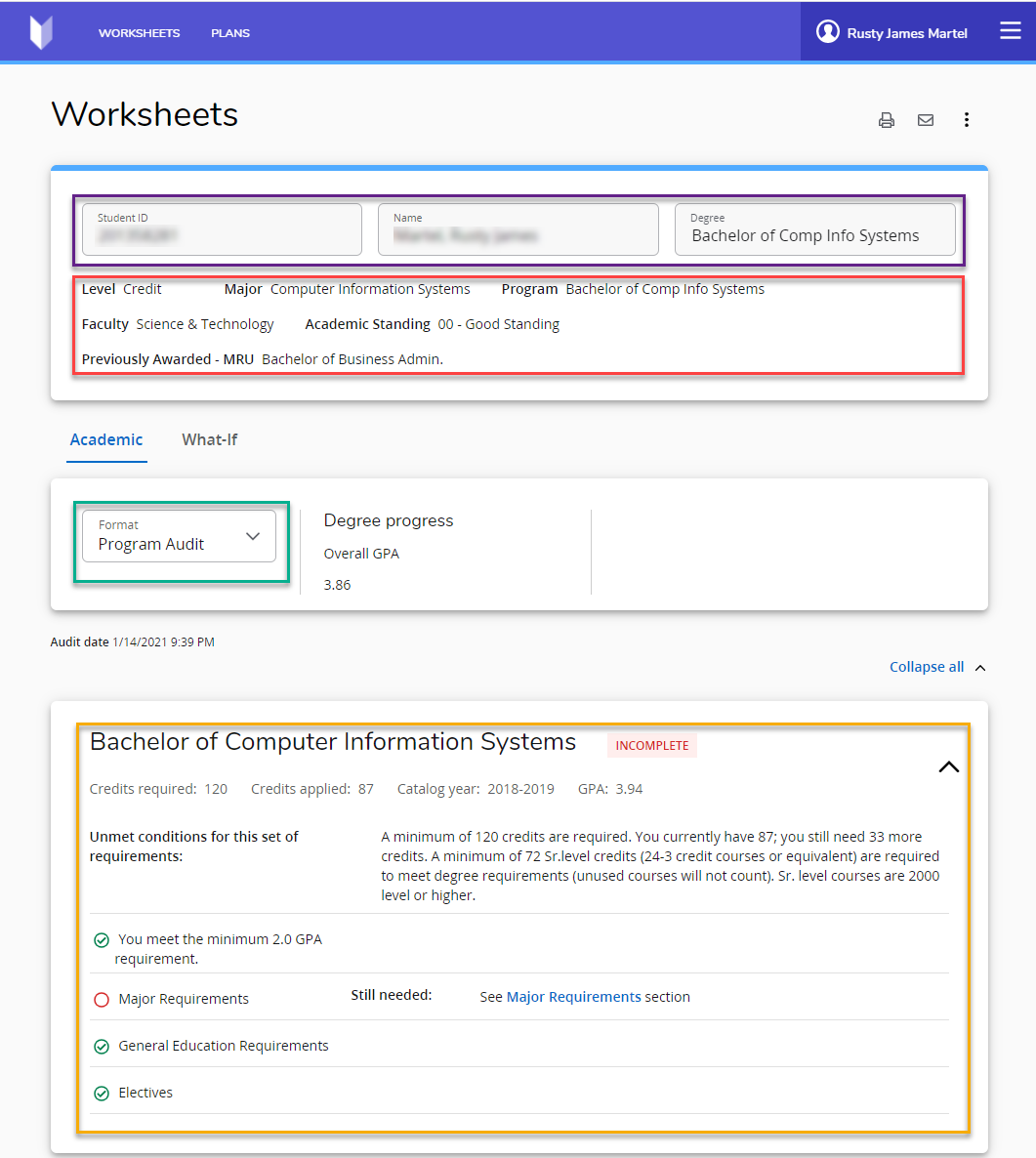
Audit Sections
In the Classic Dashboard, all sections of your audit were displayed sequentially, including Major requirements, General Education, Electives, etc.
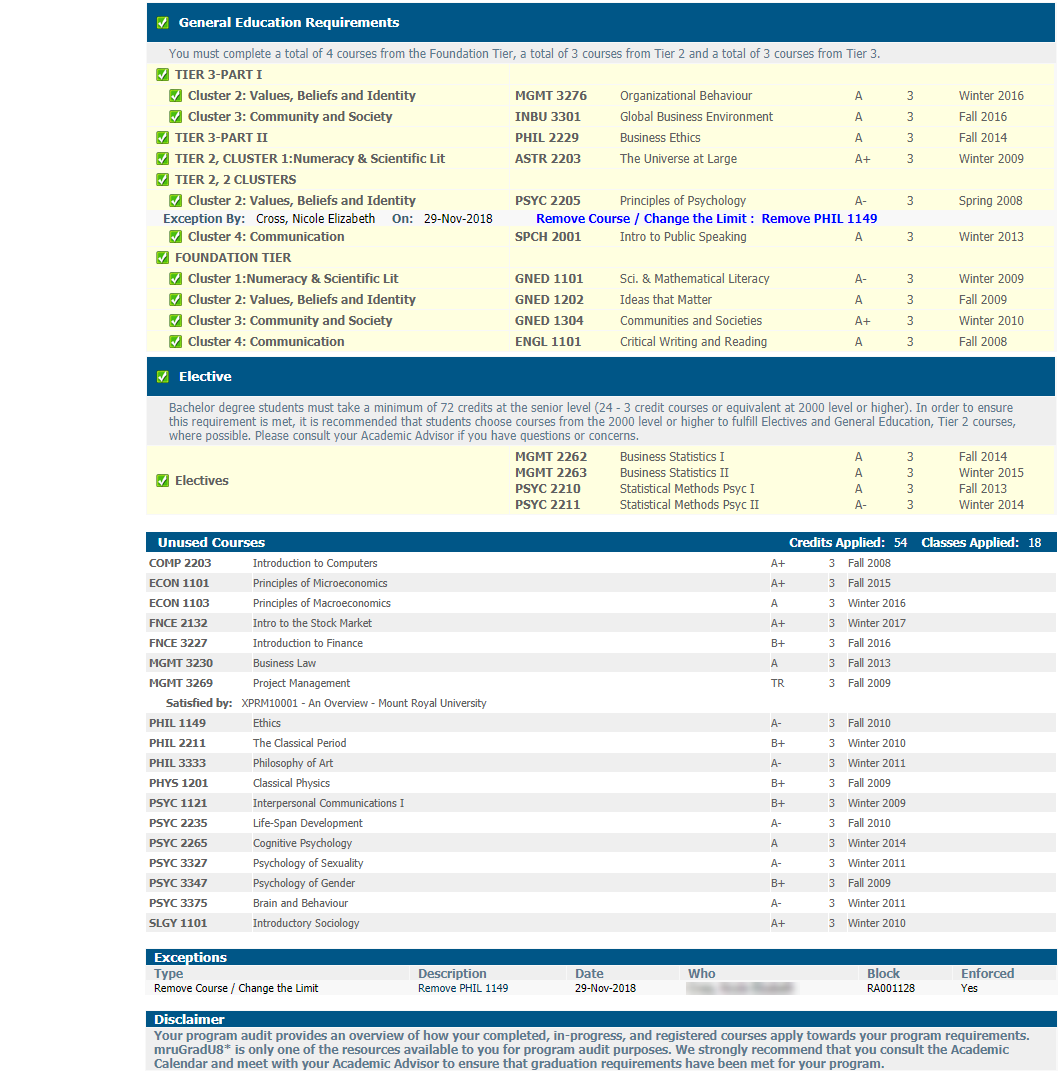
In the Responsive Dashboard, these same sections are available to you and display all the same information; however, now they can be collapsed or expanded for readability. Also note, some of the section headings have changed. In the Responsive Dashboard the section "Unused Courses" has become "Fall Through" and "Not Counted" has become "Over the Limit".

Course Link
When selecting an outstanding course in the Classic Dashboard, a pop up window appears with further details about the course, including a description, prerequisites, and potential attribute information.
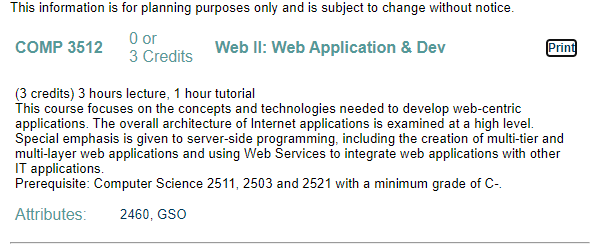
In the new Responsive Dashboard, that same functionality exists, however, the information is formatted differently.
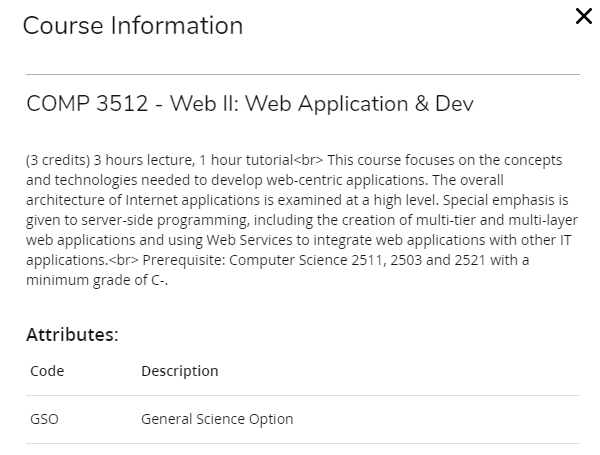
GPA Calculators
In the Classic Dashboard, the GPA calculators were found on a separate tab that students could navigate to from the Worksheets tab.
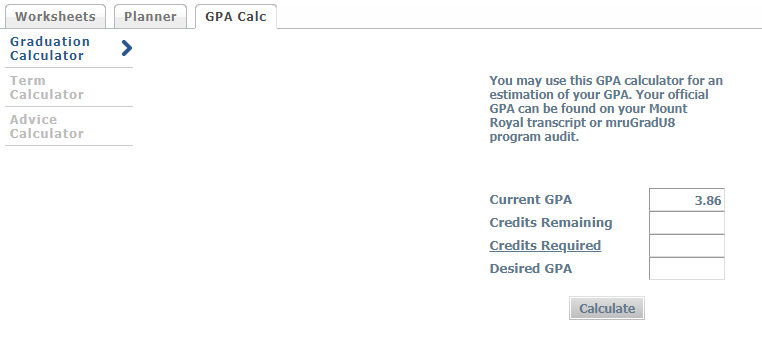
In the Responsive Dashboard, the GPA Calculator is found under the vertical ellipses (three dots) menu in the top right corner of the screen.
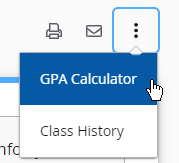
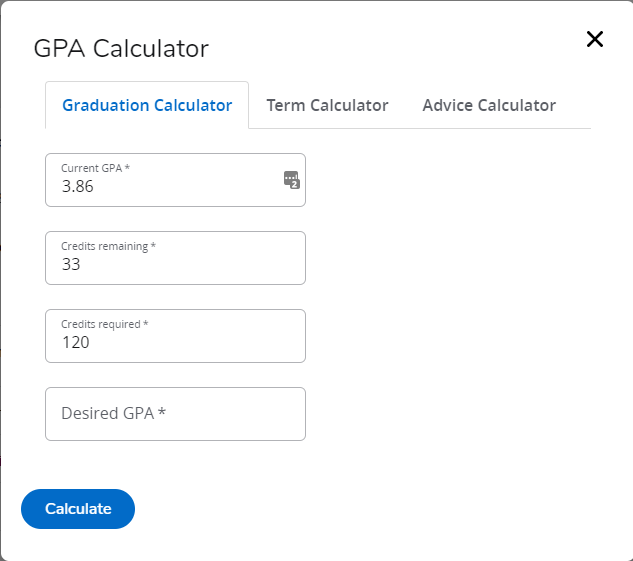
Class History
In the Classic Dashboard, you can access your full class history by selecting Class History from the link in the upper banner of the Worksheets tab.
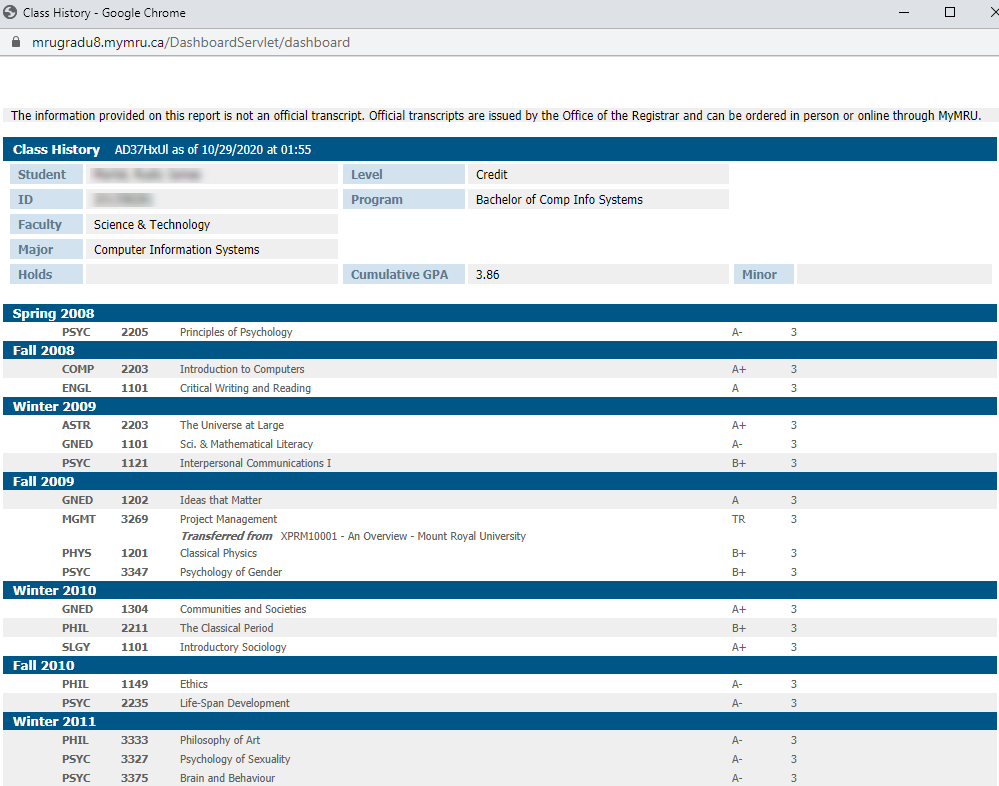
In the new Responsive Dashboard, Class History is found under the vertical ellipses (three dots) menu where the GPA calculators are found.
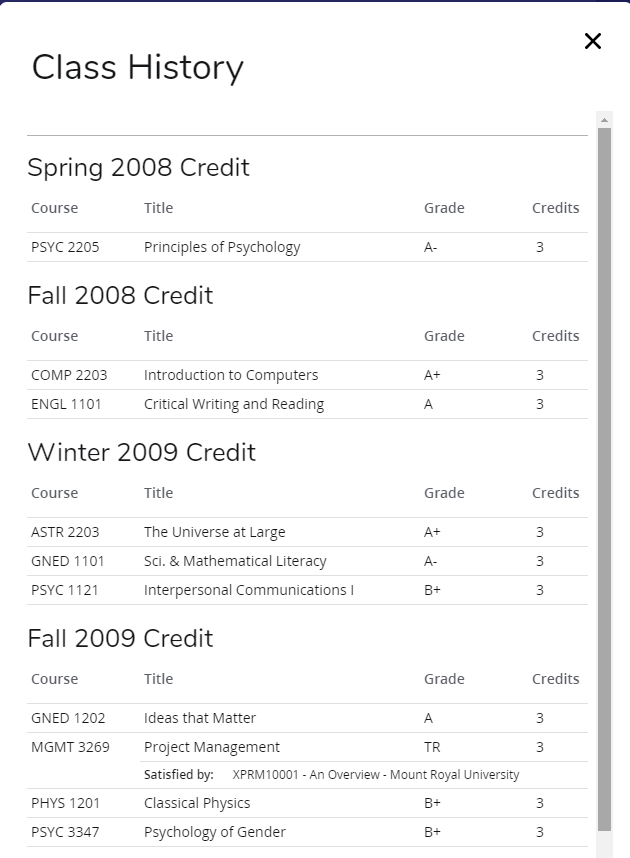
What If Analysis
The What If analysis screen is selected from the left hand menu in the Classic Dashboard.
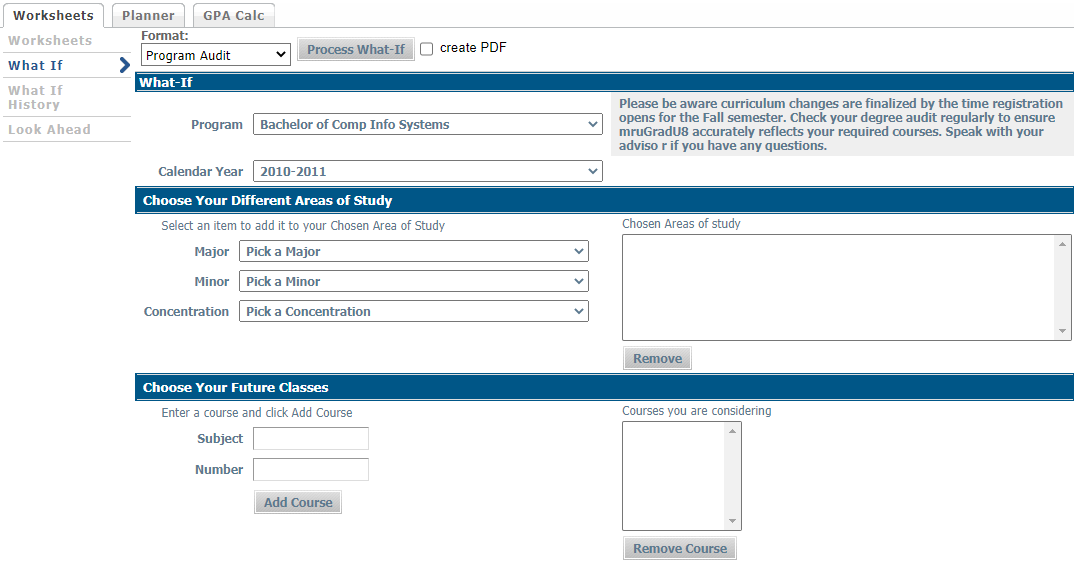
In the Responsive Dashboard, the What If analysis page is found by selecting What If just under the student/program header information. All of the same options are available to you. One change in functionality is that if you are selecting multiple disciplines (Major/Minor/Concentration) of the same type, for example, a double minor, you need to select the first minor in the Area of Study and the second minor in the Additional Areas of Study.
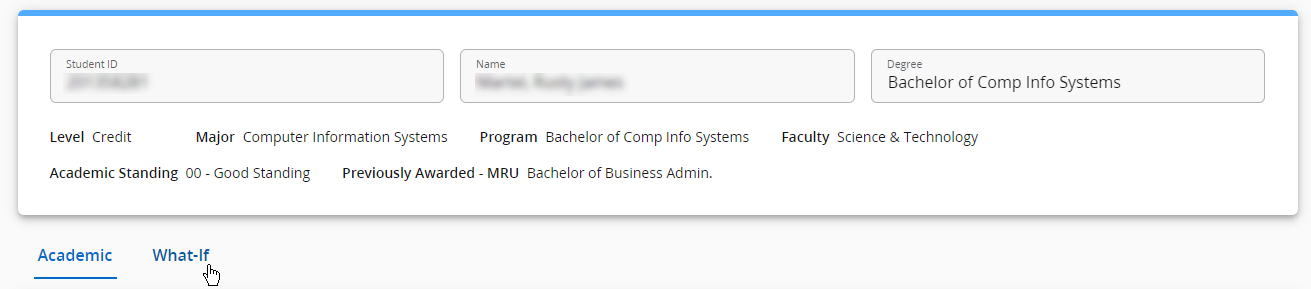
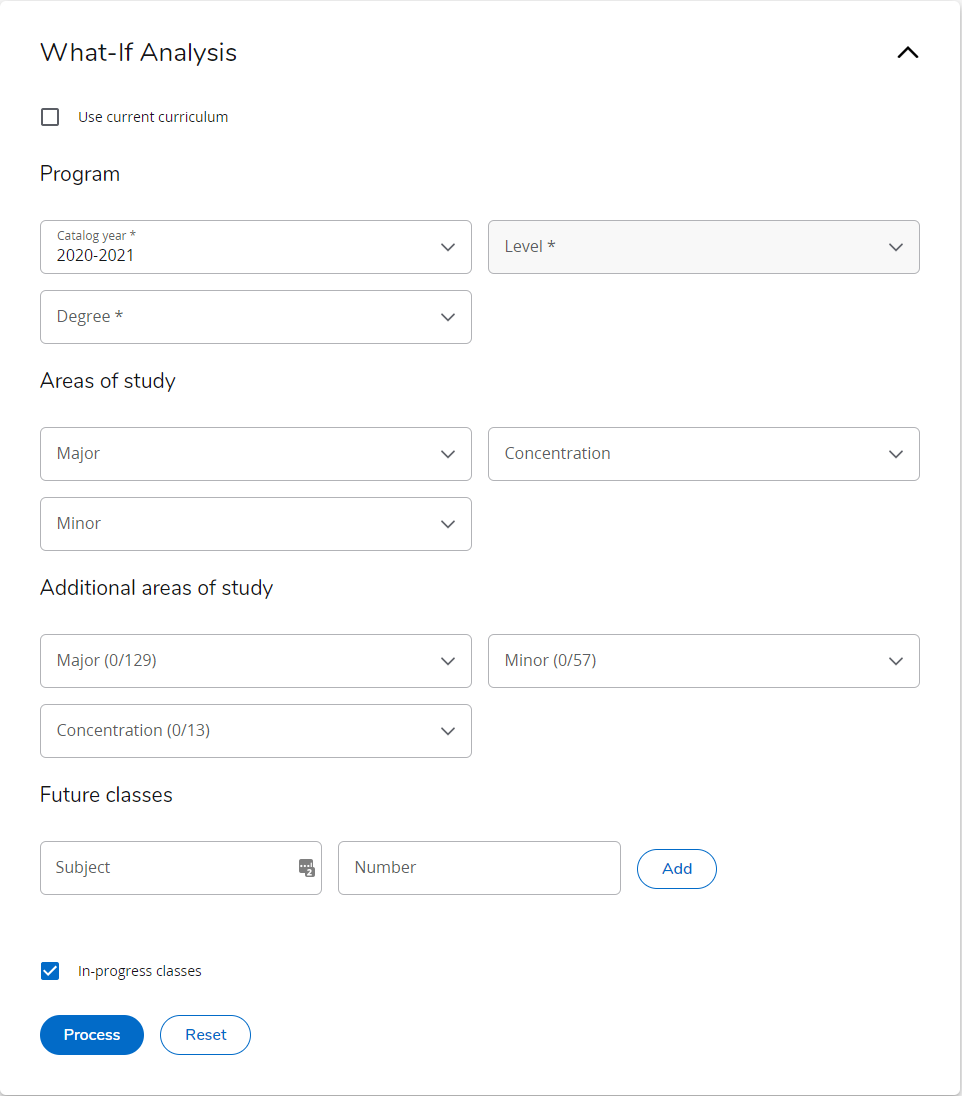
Signing Out
In the Classic Dashboard, you just need to click on the Logout button found in the top banner.
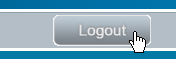
In the Responsive Dashboard, you first click on your name and then select Sign out from the dropdown that appears.