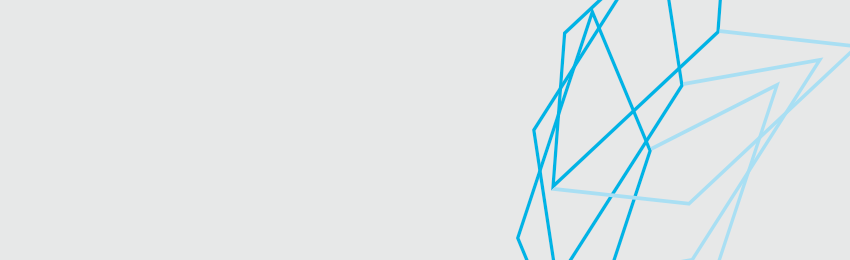
ONECard FAQs
To get a ONECard, follow the instructions on the Get your ONECard page.
Conservatory students who need practice room access can apply for a ONECard by following the instructions on the Get your ONECard page.
To ensure your ONECard photo is accepted, follow these guidelines:
General Photo Requirements
- Your photo must be in focus, clear, and easily recognizable as you (no app filters).
- Must be taken against a plain, light-colored background.
- The photo must be in color and show a clear, front view of your entire face.
- Hats, headbands, and sunglasses are not allowed.
- Your eyes must be open and looking directly at the camera.
- The photo must be a head-and-shoulders portrait, taken within the last year.
- No obstructions—your face must be fully visible (no hands, hair, clothing, shadows, etc.).
- Photos must be taken directly in front of your face—side-angle or tilted photos will not be accepted.
Photo ID Submission Requirements
- You must also submit a piece of government-issued photo ID for identity verification.
- Your ID must clearly show your photo, full name, and date of birth.
- A second photo of yourself is NOT valid as photo ID.
- You cannot submit a photo of an ID (driver’s license, passport, etc.) as your ONECard photo—please submit a new photo.
Common Reasons for Rejection
Your photo will not be accepted if:
- It is blurry, pixelated, or has poor lighting.
- It has filters, effects, or unnatural colors.
- It was taken in poor lighting, causing harsh shadows or overexposure.
- It is a photo of a printed photo (you must submit an original digital image).
- Your face is partially covered (by hair, glasses glare, objects, etc.).
- You are not looking directly at the camera or your head is tilted.
- It was previously used on another ID (e.g., driver’s license, passport).
Your ONECard will always display your preferred first name. If you have not set a preferred first name, your legal first name will be used.
To set your preferred name, go to MyMRU, then go to My Program > Personal Information and click on "View/update my personal profile." It takes a few hours for the ONECard system to update, so it's recommend you change your preferred name well in advance of requesting your ONECard. If the name on your ONECard is out of date or incorrect, please let us know and we will help you get a new, current ONECard.
Your ONECard is active and valid as long as you are a student enrolled in classes. You can continue to use it for the full time you are at MRU. If you take a break from your studies and come back to MRU, the ONECard you had will still work once you enrol in classes. You only need to replace your card is if it is lost, damaged, or stolen.
If your ONECard is lost or stolen, fill out the Print Request Form to get a new card. There is a $20 replacement fee for all lost or stolen ONECards.
We are located in the Cougars Campus Store (H100). We operate under the same hours as the store. You can find the most up-to-date store hours on the Cougars Campus Store website.
To learn how to add funds to your ONECard, visit adding & gifting ONECard funds.
To learn how to gift funds to someone's ONECard, visit adding & gifting ONECard funds.
The Promo Account is a special balance on your ONECard where funds provided by the university—such as for promotions, giveaways, or other university-sponsored initiatives—are stored. There are two types of Promo Accounts:
- Flex Promo – For general purchases using the Flex Account.
- MRU Eats Promo – For purchases at MRU Eats locations.
- Promo funds are automatically used first when you make a purchase, before any personal funds in your Flex or MRU Eats accounts.
- These funds work just like regular ONECard funds but cannot be refunded if you leave the university.
- When checking your ONECard balance, Promo Account funds will be displayed separately from your personal funds.

